Although it can only set up to 5 columns in the menu, but we can drag the frozen bar to the column which we want
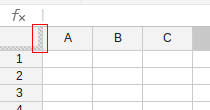
At the top-left corner, there is two frozen bars, the vertical one is used to freeze columns, which marked in the picture above, and the horizonal one is used to freeze rows. We can drag it to the place what we want. Just like the picture below, I drag it to the place between column H and I.

As this, it will freeze 8 columns. the follow picture shows the result when I scroll to right
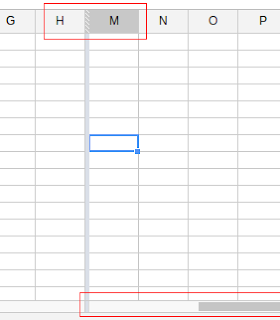
It's so simple to do it. I hope you like it.
沒有留言:
張貼留言
廣告訊息會被我刪除